Image Based Lighting (IBL) allows you to use High-Dynamic-Range (HDR) images as. To efficiently use sIBL images you would need to set up an entire Shading Network. Smart IBL (sIBL) is an open system that allows a quick and easy IBL setup in 3D Applications. It especially takes care of the issue Of color noise gets created in the rendered animation caused by Final Gather. sIBL uses blurred images in combination with the original Image use in the reflections. To work with sIBL Images you need two Parts
- sIBL-GUI is a Gallery Viewer is a free tool that can send Images to Maya. Download it here
- A plugin that allows your 3D Application to receive the image from sIBL-GUI
There are two types of sIBL Sets:
- Environments, usually spherical images of locations
- Light sets, images of specific lights used in a studio environment for lighting
WHERE TO GET (FREE) SIBL SETS?
Either create your own using “sIBL-Edit”
- The sIBL archive: http://www.hdrlabs.com/sibl/archive.html
- Monthly sIBL image: http://www.hdrlabs.com/sibl/monthly.html
- Forum: http://www.hdrlabs.com/cgi-bin/forum/YaBB.pl?board=images
REQUIRED SIBL SOFTWARE:
- (optional) sIBL-Edit : Creates sIBL sets
- sIBL-GUI: Is a Viewer and Library of sIBL sets
- Loader Plugin: Connects sIBL-GUI to the 3D Program
INSTALLATION:
- Download and install sIBL-GUI http://www.hdrlabs.com/sibl/framework.html
- Download and unzip the Maya Loader http://www.smartibl.com/sibl/loader.html
- Copy the extracted files to:
Windows 10
\\Users\\<username>\\Documents\\maya\\2016\
Mac OS X
/Users/<username>/Library/Preferences/Autodesk/maya/en_US/2016/
Linux (64-bit)
~/maya/2016/
Step 1
Open sIBL-GUI. You are prompted with “Would you like to add some IBL sets” - answer No A window “Remote Updater” opens - press “Get Latest Templates” (deactivate the ones you do not need) - Select save Location (easiest is simply factory) After the update Close the Download Manager and Remote Updater
Step 2
In the Main Program select “Export” then “Open Output Directory” Copy the Path of that Folder it should be something like:
%systemdrive%:\Users\%username%\AppData\Roaming\HDRLabs\sIBL_GUI\4.0\io\loaderScripts
Step 3
Open/Restart Maya. Open the Shelf “sIBL_GUI” 
Step 4
Click on the first Icon “p”. Insert the Path to “Loader Script Path” and select sIBL_Maya_Import.py 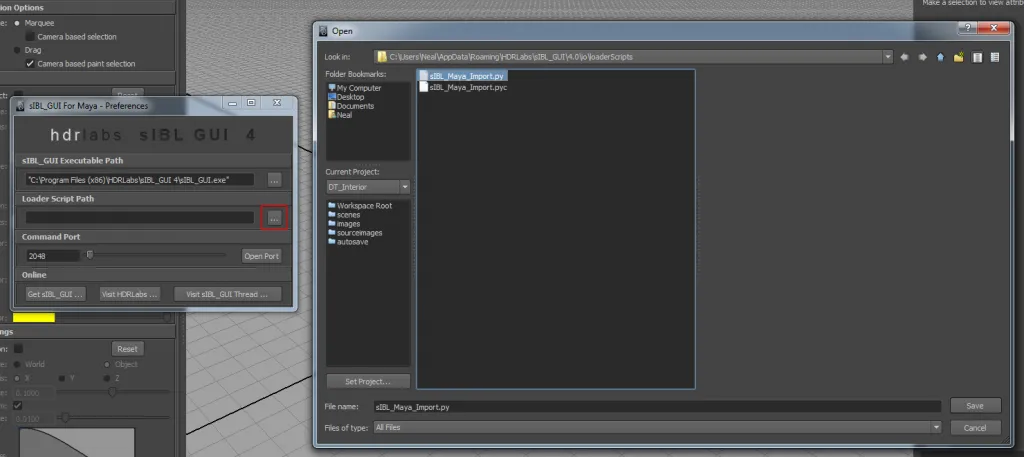
ADDING SIBL-SETS TO SIBL_GUI
Step 1
Extract the file into any folder you like on your Hard drive. I have my files organized In a folder called C:\\Resources\\HDR\\sIBL.
Step 2
Open up sIBL_GUI. In Library Mode right-click in the middle panel and select “Add sIBL set …” 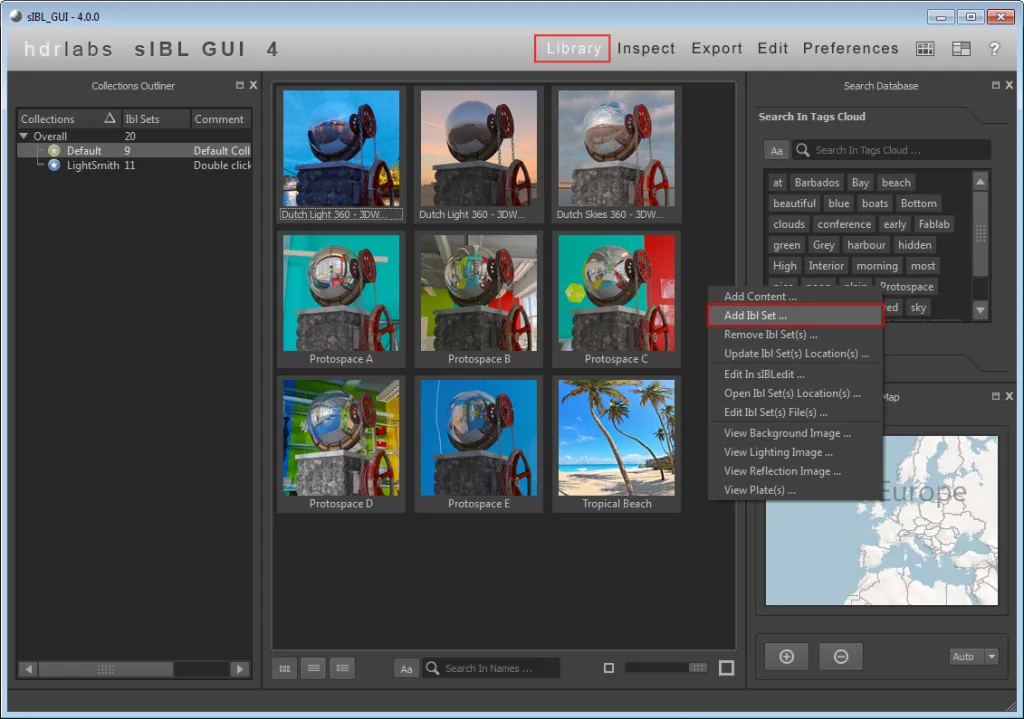
Your First sIBL render
We will be using a sIBL of a tropical beach in Barbados to render a teapot. However, you can use whatever image and model you like.
REQUIRED STUFF:
- A model - Download: teapot
- A sIBL Image - Download: http://www.hdrlabs.com/sibl/archive.html and download the file “Tropical Beach”
IMPORT SIBL TO MAYA:
Step 1
Import the teapot to Maya (File > Import )
Step 2
Open sIBL, Add the “Tropical Beach” to the Libary (In Library Mode right-click in the middle panel and select “Add sIBL set …” )
Step 3
Select the “Export” panel
Step 4
In the left panel select ”Mental Ray Standard” (Creates an environment)
Step 5
In the middle panel select the Image, in the right panel click Output Loader script 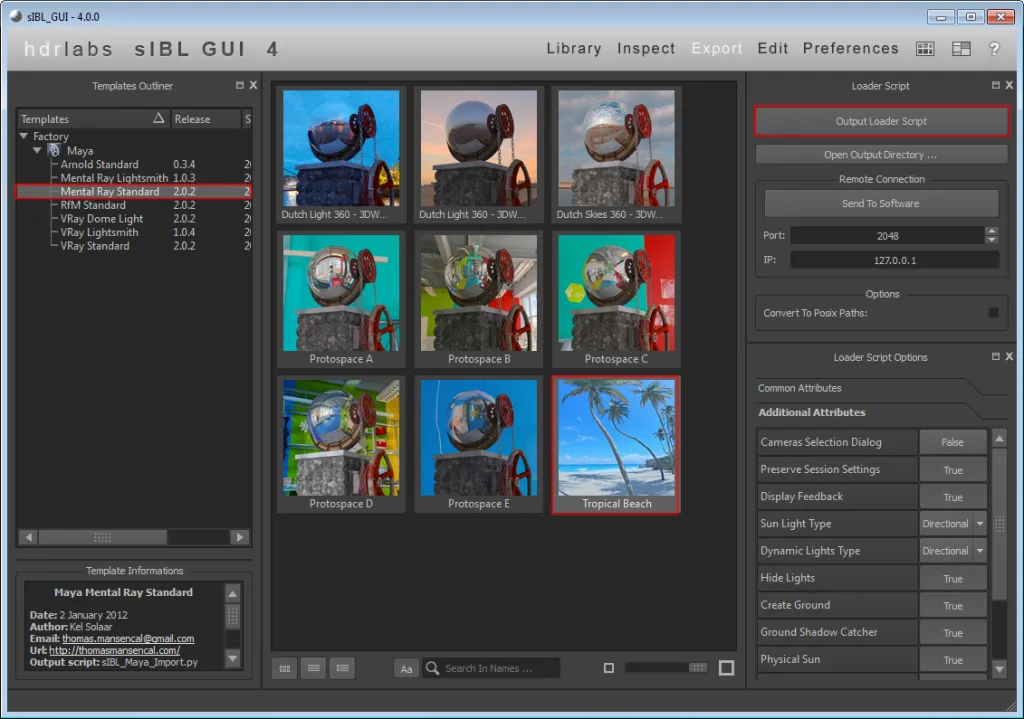
Step 6
Back in Maya go to the sIBL shelf and click on the E (execute) 
Step 7
In the Outliner, you see a group “sIBL” has been created. It includes a transparent floor to receive shadows. 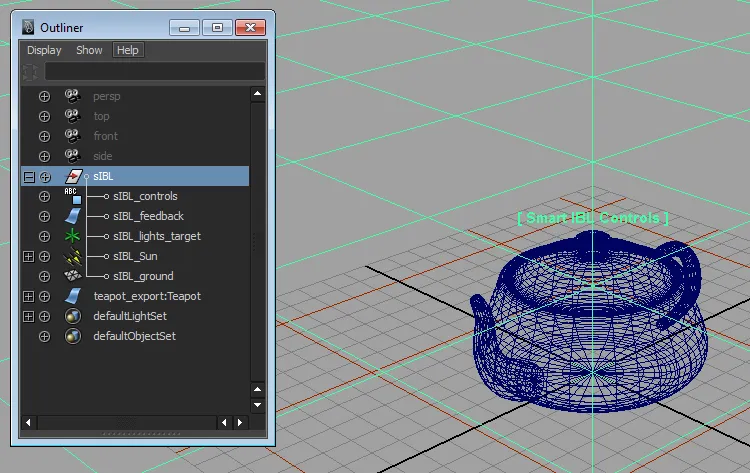
Step 8
In the Hypershade you can Graph the persp-Camera here you see the entire IBL-network that has been created. If you create a new Camera you have to connect the sIBL_mip_rayswitch to the mental ray > Environment Shader Attribute 
RENDER
Step 1
In the Viewport activate Shaded and Textured mode (Press the key 6)
Step 2
Position your Render Camera
Step 3
Apply a “mia_material_x” shader to the teapot (A white tone)
Step 4
Test render (make sure Final Gather is activated) If the image is too bright, check the Gamma Settings on the “sIBL_mia_exposure_simple” and set it to 1.0
Step 5
Adjust Final Gather settings and Anti-Alias Settings for Final Render (increase Accuracy, Point Density) and then do your final Render.

About Neal Burger
Neal Burger is a successful entrepreuner. He is the founder of Acme Inc, a bootstrapped business that builds affordable SaaS tools for local news, indie publishers, and other small businesses.

